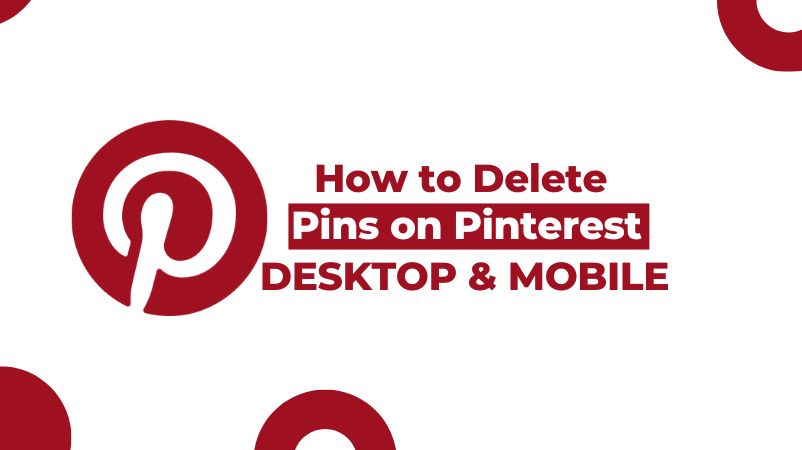
We will discuss Pinterest in this section. I will show you, with the help of screenshots, how to delete pins on Pinterest.
Most people are stuck, and they do not know how to delete a pin on Pinterest. So, no more worries about that.
This easy-to-follow content will help you, and after reading this article, you will be able to delete your pin from your profile. So stay tuned to learn.
If anyone does not want to delete their existing account and wishes to renew it, Then, they should delete their old pins or renew them.
This way, their account will not be deleted, and their purpose will be fulfilled.
So, if your pins did not perform well, the best option is to delete them and upload a new one. But how do I delete them? Let’s start with very basic steps.

How to Delete Pins on Pinterest “Desktop Window“
The following steps are given below:
1) Go the Google and Type <Pinterest>
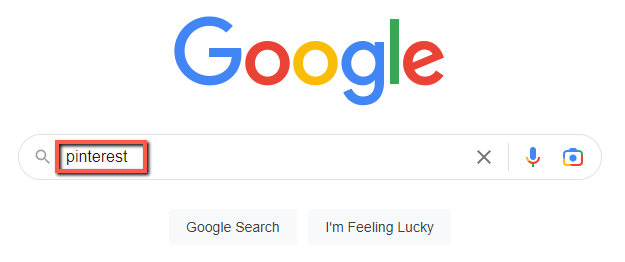
2) Open the Official website of Pinterest.
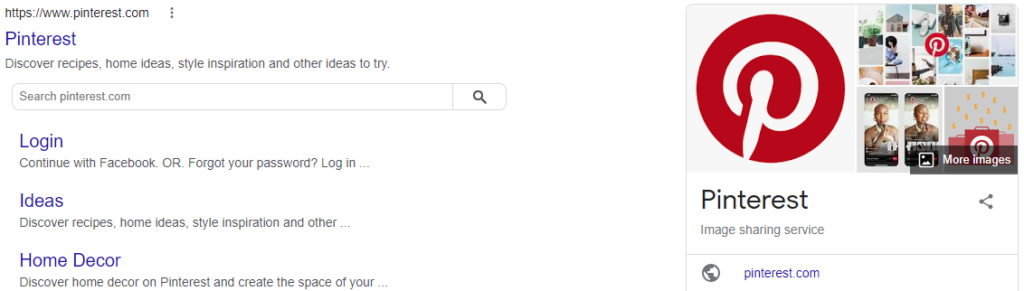
3) Navigate to the Your Profile page. Click the image in the upper right corner of the screen.
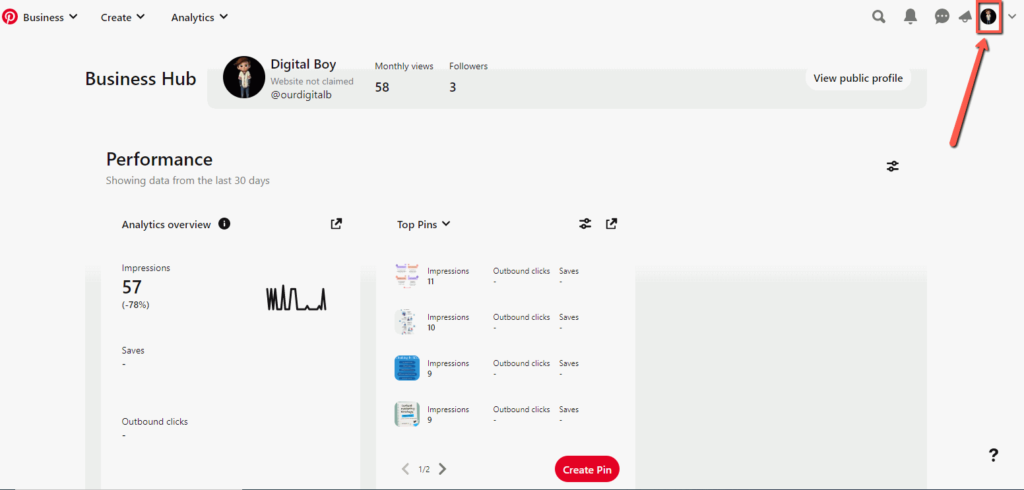
4) Now you will see your profile dashboard.

5) Scroll Down.
6) You can now see your good pin.
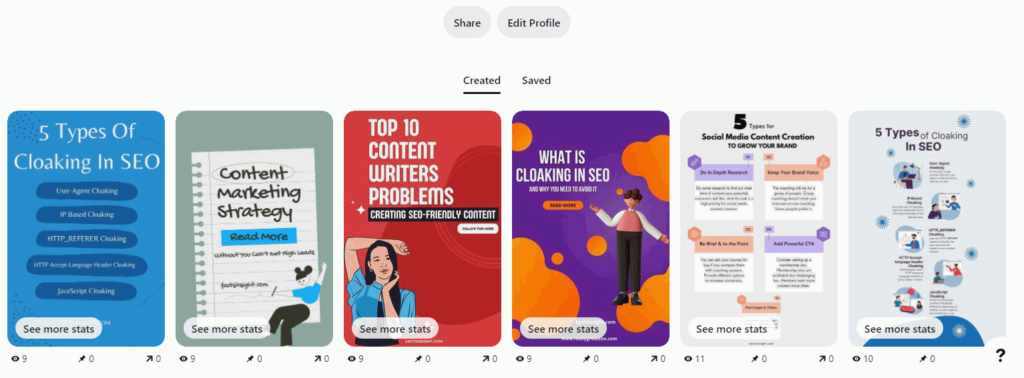
7) Click on any pin you want to delete.
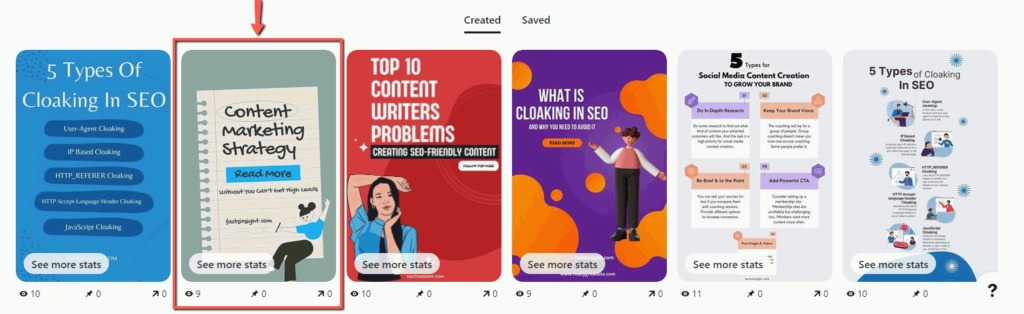
8) Select “three dots” and then “edit pin” on the image that appears.
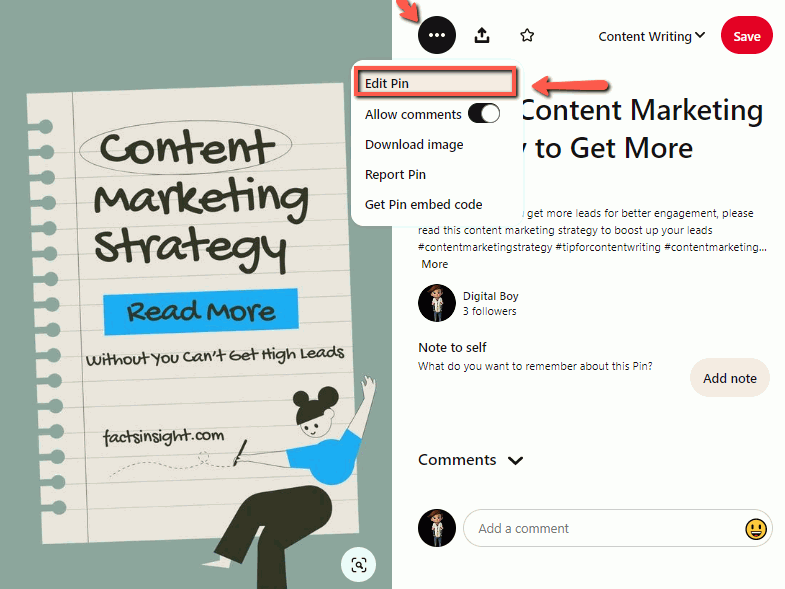
9) Select the delete option.
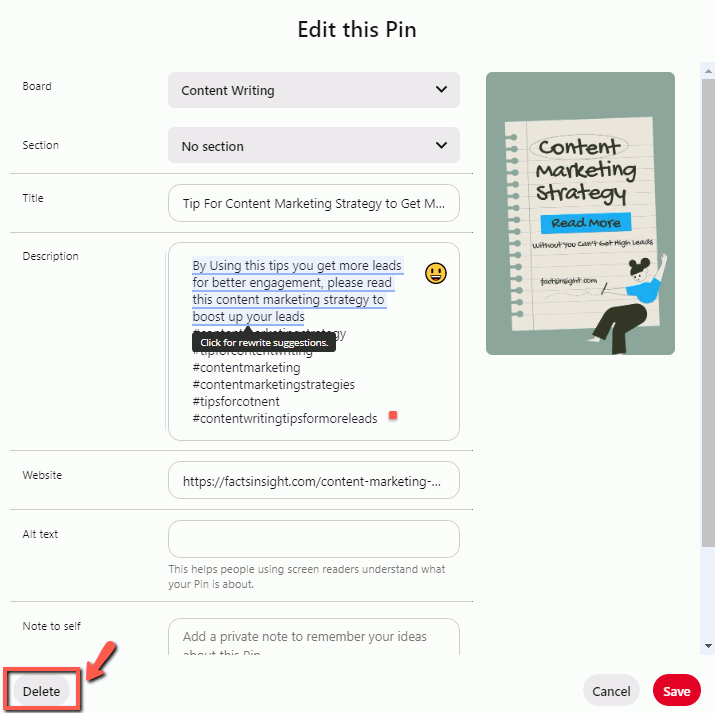
10) Click the delete option for final confirmation.
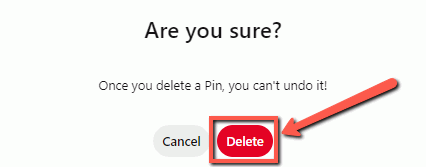
When you click the delete button, the pin will be successfully deleted.
So, this is the simple way to delete pins from Pinterest. Now, I am sure you will be fully able to delete pins from Pinterest. Delete all your worst pins and start your content journey again.
More information on deleting Pinterest pins on the Android app can be found here. Mobile phone methods are slightly different from desktop methods.
How to Delete a Pin on Pinterest “Android App”
Follow these steps to delete a pin from Pinterest’s Android app:
1) Open the Pinterest mobile app.
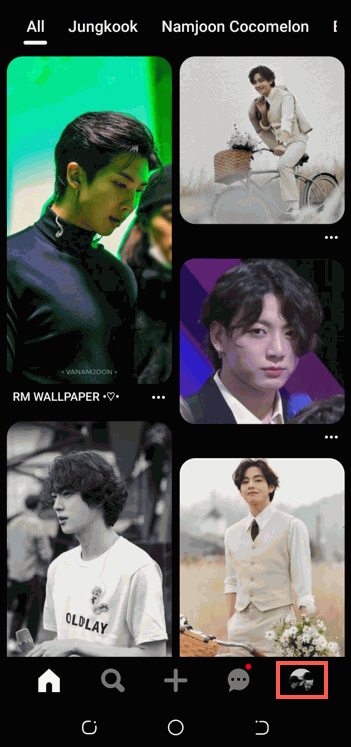
2) Select the board that contains the pin you want to delete.
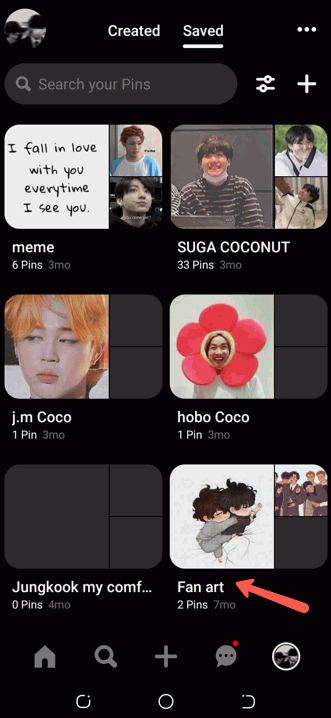
3) Tap and hold the pin.
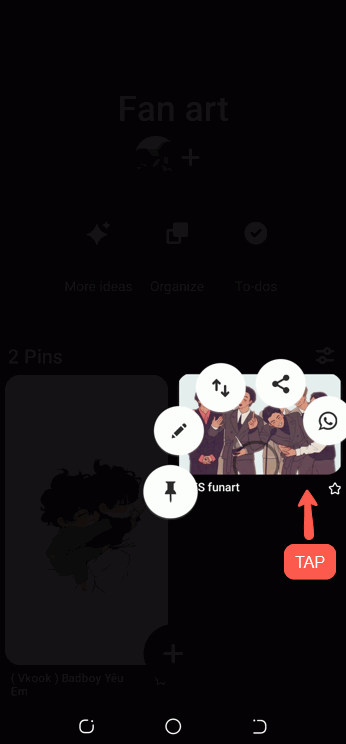
4) Tap on the pencil in more options.
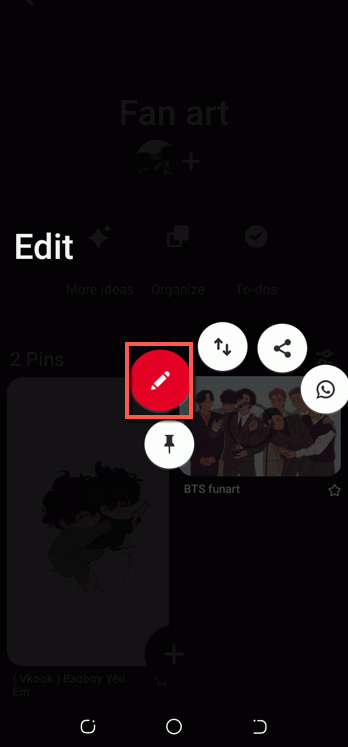
5) Tap Delete this pin.
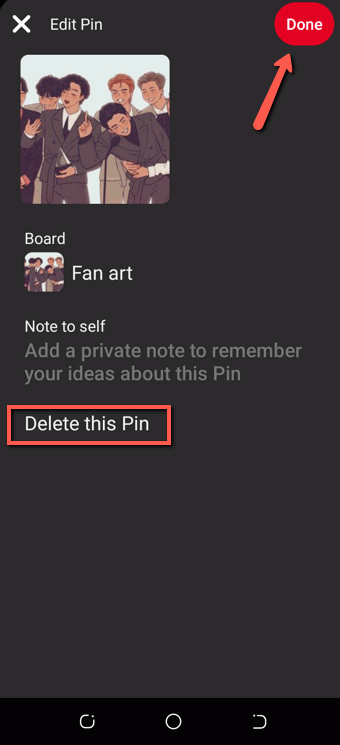
How to Delete All Your Pins on Pinterest “Android App”
You can clean up your boards faster if you delete a lot of pins. Here’s how to do it in the mobile app for Pinterest:
1) Open the Pinterest app and tap your profile picture in the bottom right corner.
2) Select the board that contains the pin you want to delete.
3) Tap “Organize”.
4) Select the pins you want to delete. Selected pins will be surrounded by a white frame and a checkmark.
Note: if your app is in a dark mood, then shows a white frame & when your app is in a light mood then shows a black frame
5) At the bottom of your screen, tap the trash icon.
6) Confirm by tapping on “Delete”.
Conclusion
Deleting old pins is a necessary step in maintaining an up-to-date Pinterest account. If you follow the guidelines provided in this post, you can quickly and effectively clean up your posts on boards. Keep in mind that deleting a pin is permanent, so think again before confirming the action.
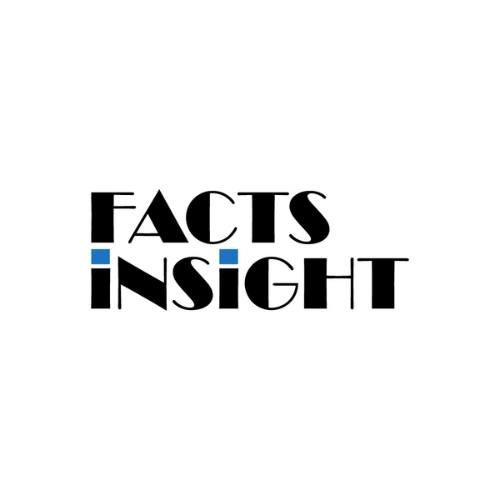
Factsinsight.com is a leading blog that focuses on creating high quality, interesting and useful content about technology. We are a group of experienced writers who know a lot about the world of tech and love to stay abreast of the latest trends and developments. Our aim is to give useful and real knowledge to our people.
