
Wondering how to change wallpaper on iPhone quickly & easily?
This post is for you!
Today, we’ll walk you through the very first 5 steps you should take to change your iPhone wallpaper & make your device truly yours.
Let’s get started!
1. Access the Wallpaper Settings
Unlock your iPhone & find that grey gear icon (the Settings app).
Just scroll down a bit & tap on “Wallpaper.”
This opens up all your customization options, where you can see what’s currently on your Lock Screen & Home Screen.
2. Add New Wallpaper
Tap “Add New Wallpaper.”
Apple gives you amazing collections like Astronomy & Weather, or you can use your own photos.
For something truly unique, try Photo Shuffle, which rotates your favorite pics throughout the day.
3. Make It Perfect
Once you’ve picked an image, pinch & drag to position it just right.
Swipe to try different styles like Black & White. Want something super cool? Try the Depth Effect, which layers your subject over the clock for that 3D look.
4. Add Some Extras
Add widgets like weather or calendar by tapping the widget boxes.
Play with different fonts & colors for the time display.
iOS 18 lets you customize Lock Screen controls for quick access to the Camera or Flashlight.
5. Set It & Enjoy
After you’ve got everything looking perfect, just tap “Add” in the top corner.
Choose “Set as Wallpaper Pair” to use the same image everywhere or “Customize Home Screen” to mix things up. Tap “Done.”
That’s it!
Learning how to change wallpaper on iPhone is simple. With these steps, you can refresh your device’s look whenever you want.
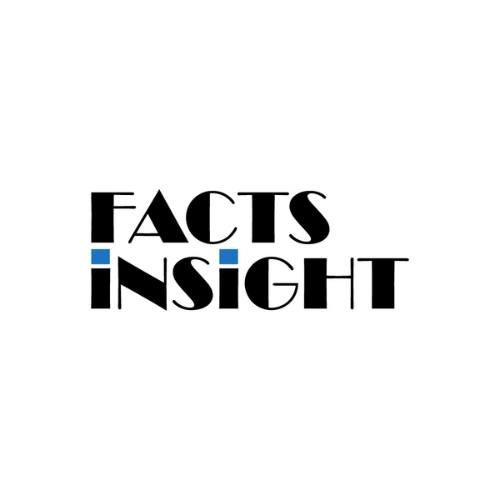
Factsinsight.com is a leading blog that focuses on creating high quality, interesting and useful content about technology. We are a group of experienced writers who know a lot about the world of tech and love to stay abreast of the latest trends and developments. Our aim is to give useful and real knowledge to our people.
